Visual Studio를 실행하여 아래와 같이 실행창을 구성한다.

사용한 도구상자
Button
Label
GroupBox

실행창에서 M0 On/Off 버튼을 눌렀을 때 PLC의 M0가 On/Off 되는 것을 볼 수 있다.

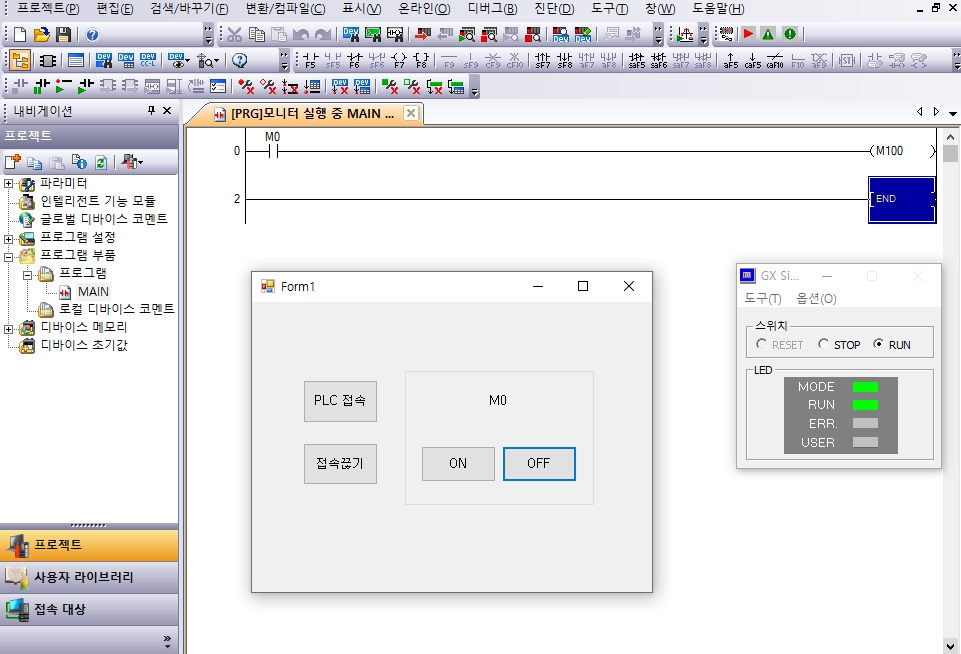
솔루션 탐색기 - 참조추가
MITSUBISHI ActUtlType Controls Ver1.0
안뜨면 MX component 최신버전으로 다시 설치.

프로그램
노란색 음영 : 추가작성한 부분
using System;
using System.Collections.Generic;
using System.ComponentModel;
using System.Data;
using System.Drawing;
using System.Linq;
using System.Text;
using System.Threading.Tasks;
using System.Windows.Forms;
using ActUtlTypeLib;
namespace WindowsFormsApp2
{
public partial class Form1 : Form
{
public ActUtlType plc = new ActUtlType(); // PLC 개체 생성
public Form1()
{
InitializeComponent();
}
private void plc_conn_bt_Click(object sender, EventArgs e)
{
plc.ActLogicalStationNumber = 1; // 통신국번
plc.Open(); // 통신포트 오픈
}
private void plc_disconn_bt_Click(object sender, EventArgs e)
{
plc.Close(); // 통신포트 클로즈
}
private void m0_on_bt_Click(object sender, EventArgs e)
{
plc.SetDevice("M0", 1);
}
private void m0_off_bt_Click(object sender, EventArgs e)
{
plc.SetDevice("M0", 0);
}
}
}
'PLC' 카테고리의 다른 글
| [C#]PC로 미쯔비시 PLC 제어하기-디바이스값 읽기/쓰기-MX component (0) | 2022.01.26 |
|---|---|
| [C#]PC로 미쯔비시 PLC 제어하기-실린더제어-MX component (0) | 2022.01.25 |
| [C#]PC로 미쯔비시 PLC 제어하기-연결상태 문구표시하기-MX component (0) | 2022.01.11 |
| MX Component를 활용하여 PC와 PLC 통신하기 - CPU와 EthetNet 통신 (0) | 2022.01.10 |
| MX Component를 활용하여 PC와 PLC 통신하기 - GX-Simulator2 (0) | 2021.08.13 |



